PTC PRIME 7
The University Information Technology Centre kindly informs that it has a new version of the PTC PRIME programme.
The DVD ISO image is available at (log in using your UCS account)
https://cdn.zut.edu.pl/mathcad/prime7.iso
System requirements:
- Windows 10 operating system (64-bit)
- RAM 512 MB / 1 GB or more
- Disc space of 2.1 GB (600 MB for the programme and 1.5 GB for temporary installation files)
- Other Microsoft .NET Framework 4.7.2 or newer. Google Chrome (all versions), Microsoft Internet Explorer 9 or newer, Firefox10 or newer, Ethernet network card
As the licence server address enter: lm.zut.edu.pl
As the port number enter: 27001
PTC PRIME 5
The University Information Technology Centre kindly informs that it has a new version of the PTC PRIME 5 programme.
The DVD ISO image is available at (log in using your UCS account)
System requirements:
- Windows 7, 8.1, 10 operating system (64-bit)
- RAM 512 MB / 1 GB or more
- Disc space of 2.1 GB (600 MB for the programme and 1.5 GB for temporary installation files)
- Other Microsoft .NET Framework 4.6.2 or newer, Microsoft Internet Explorer 7.0 or newer, Ethernet network card
As the licence server address enter: lm.zut.edu.pl
As the port number enter: 27001
PTC PRIME 4.0
The University Information Technology Centre kindly informs that it has a new version of the PTC PRIME 4.0 programme.
The DVD ISO image is available at
System requirements:
- Windows 7, 8.1, 10 operating system (32 or 64-bit)
- RAM 512 MB / 1 GB or more
- Disc space of 2.1 GB (600 MB for the programme and 1.5 GB for temporary installation files)
- Other Microsoft .NET Framework 4.6.2 or newer, Microsoft Internet Explorer 6.0 or newer, Ethernet network card
As the licence server address enter: lm.zut.edu.pl
As the port number enter: 27001
PTC PRIME 3.1
The University Information Technology Centre kindly informs that it has a new version of the PTC PRIME 3.1 programme.
The DVD ISO image is available at
System requirements:
- Windows 7 (32 or 64-bit) or Windows 8.1 (32 or 64-bit)
- Disc space of 2 GB (500 MB for PTC Mathcad and 1.5 GB for temporary installation files)
- Microsoft .NET Framework 4.5.1
- Internet Explorer 6.0 (or higher) and Adobe Reader 5.0 or higher
As the licence server address enter: lm.zut.edu.pl
As the port number enter: 27001
PTC PRIME 3
The University Information Technology Centre kindly informs that it has a new version of the PTC PRIME 3 programme.
The DVD ISO image is available at
PTC PRIME 3 requires .NET 4.0 FRAMEWORK to work. The installer is available at: http://www.microsoft.com/en-us/download/details.aspx?id=17851
As the licence server address enter: lm.zut.edu.pl
As the port number enter: 27001
MathCAD PRIME 2.0
The University Information Technology Centre kindly informs that it has a new version of the Mathcad PRIME 2.0. programme.
The DVD ISO image is available at:
 ftp://ftp.zut.edu.pl/pub/zut/mathcad/prime2_32.iso (32-bit version)
ftp://ftp.zut.edu.pl/pub/zut/mathcad/prime2_32.iso (32-bit version) ftp://ftp.zut.edu.pl/pub/zut/mathcad/prime2_64.iso (64-bit version)
ftp://ftp.zut.edu.pl/pub/zut/mathcad/prime2_64.iso (64-bit version)
Mathcad PRIME 2.0 requires .NET 4.0 FRAMEWORK environment to work. The installer is available at: http://www.microsoft.com/en-us/download/details.aspx?id=17851
As the licence server address enter: lm.zut.edu.pl
As the port number enter: 27001
MathCAD 15
The University Information Technology Centre kindly informs that it has a new version of the Mathcad 15. programme.
The CD ISO image is available at: https://cdn.zut.edu.pl/mathcad/MathCAD15.iso
Installation instructions
1. After inserting the CD-ROM into the drive, MATHCAD installer will start automatically. If automatic start-up for the CD drive is disabled in the Windows operating system, the setup.exe installation program on the CD should be started manually.
2. Mathcad installation screen will appear. Click Next.
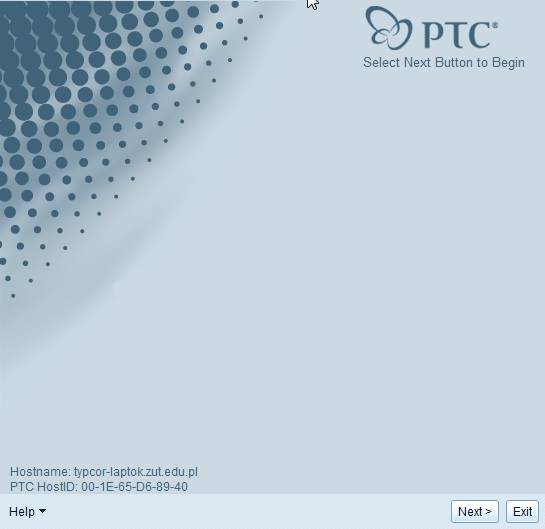
3. Accept the licence provisions and click Next.
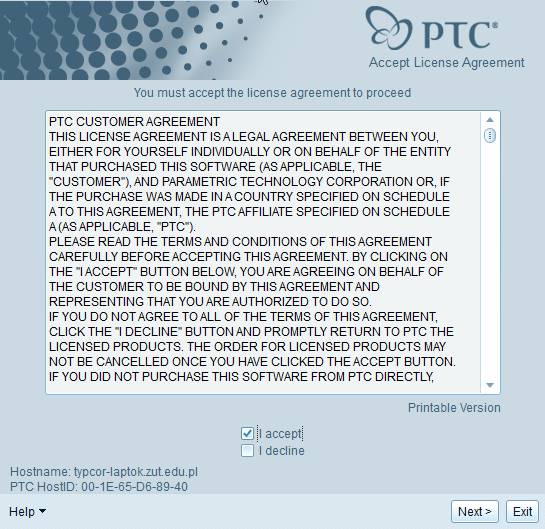
4. Select Mathcad.
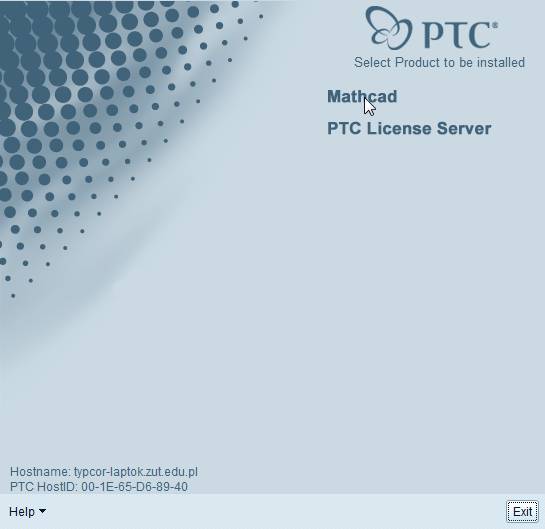
5. Select Use existing FLEXnet license server and click Next.
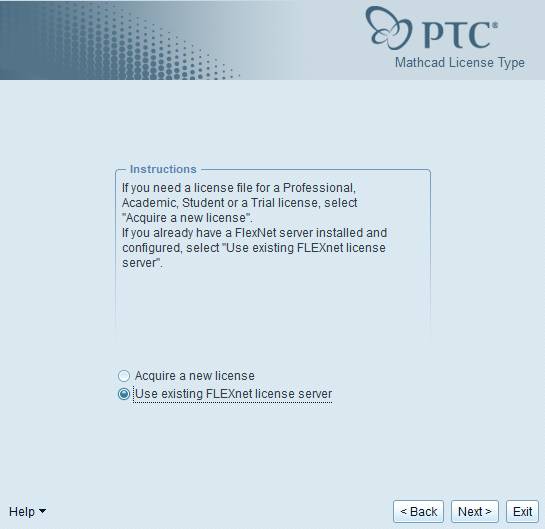
6. Click Add.
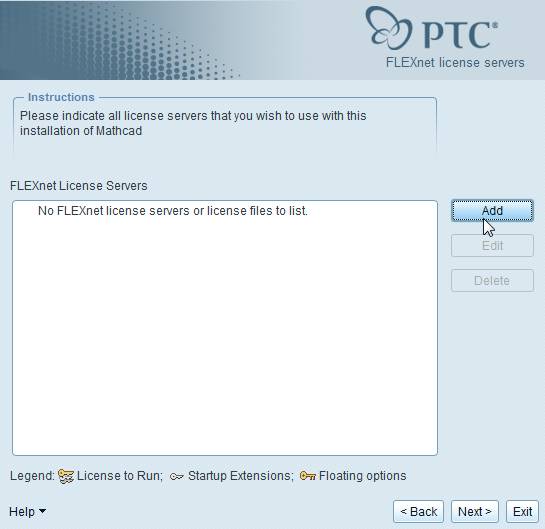
7. Select Single license server, as Hostname enter lm.zut.edu.pl anad as port no. 27001 and click OK.
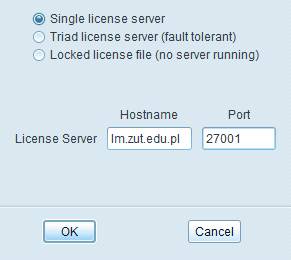
8. Click Next.

9. installation will begin, which may take up to 15 minutes, depending on computer speed.
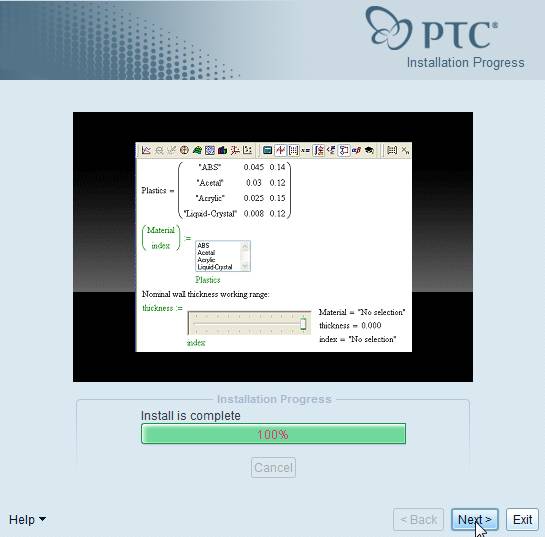
10. After the installation is over, a window will appear informing about this fact. Click OK.

11. Next, click Exit.
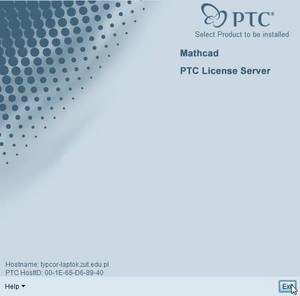
12. Confirm exit from the installer. Click Yes.
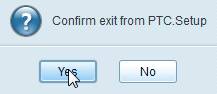
13.A shortcut to Mathcad 15 will appear on the pulpit and in Start Menu.