- Open a web browser and enter the WPUT home page address www.zut.edu.pl. in the address bar
- Once the page is loaded, select E-services from the horizontal menu.
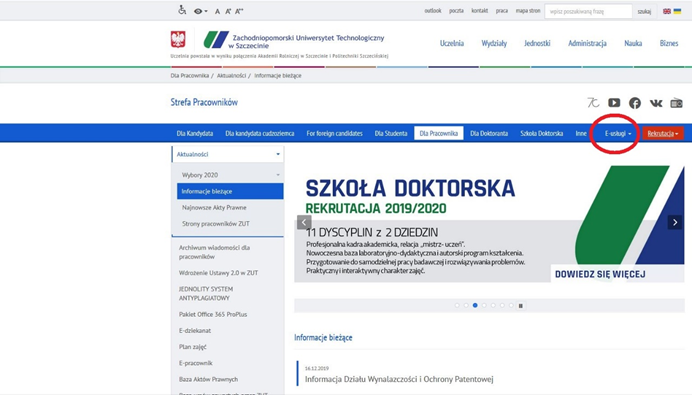
- From the E-services menu select Managing the account in the WPUT University Computer Network
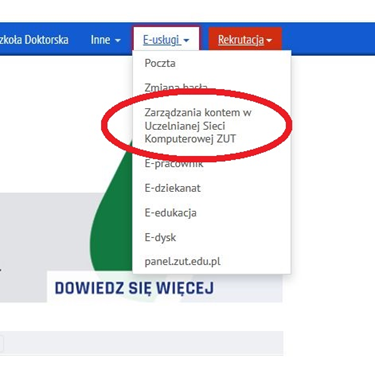
- After opening the login page of the WPUT UCN account management application, enter your login, password and click Login.
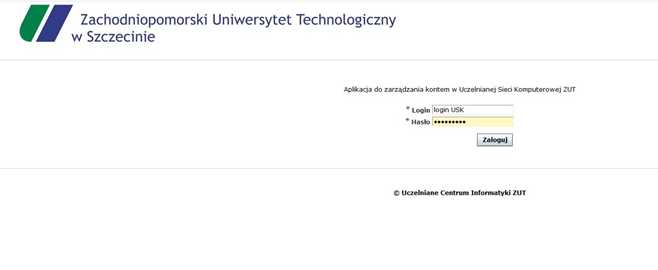
- Go to the E-mail account tab

- Click Order migration of the e-mail account to the Office 365 service.
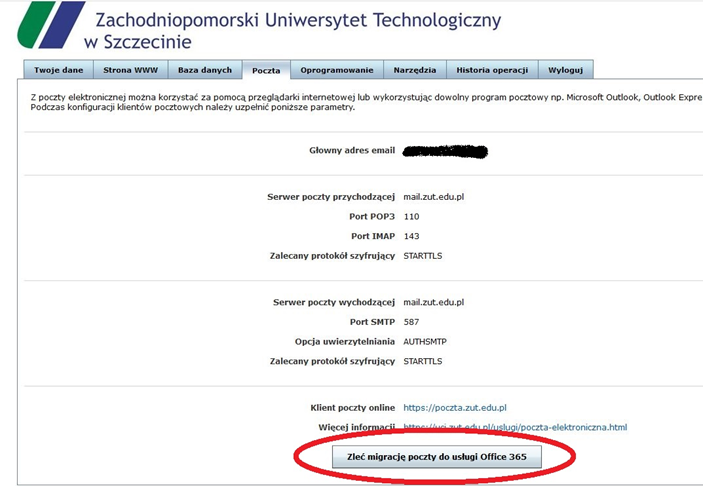
- Once you have started the migration process, you will receive an appropriate email. The migration process may take up to 24 hours, depending on the amount of mail stored in your mailbox.
- After the migration process is completed, access to the e-mail account will be possible from a web browser. In the address field, enter: outlook.office.com. In the Login window, enter the e-mail address in the form login_USK@zut.edu.pl and press Next. Login_USK is the user name you use to log in to WPUT IT systems (e.g. E-Dziekanat or E-Pracownik). Then the login page will open, where you should fill in the password field and click Login. The password is the same as in other WPUT IT systems. After correct logging in, you will see the Outlook Online system website.
The link to the outlook.office.com website is also available on the WPUT website.
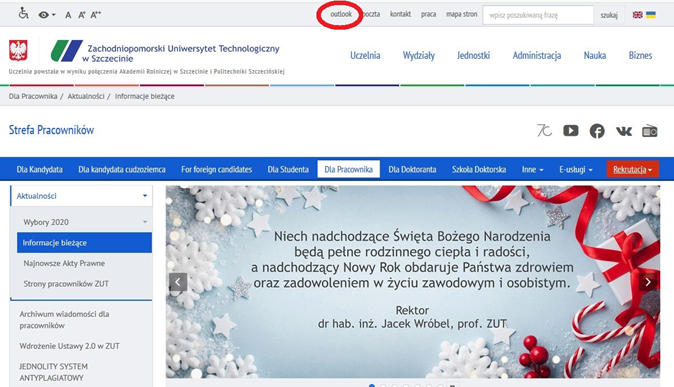
If you have any problems, contact building administrators.